Baccarat Live
Welcome to the finest live dealer gaming experience in the world.
![]()
You can change BACCARAT table or select any other live games at any time by pressing the LIVE GAMES MENU button. You will not be removed from this table until you have actually selected the new table you wish to join, so the LIVE LOBBY can be used to browse other games whilst still playing at this current table.
If you need to know the RULES of BACCARAT then please select the How to play section.
The game screen consists of a black toolbar at the bottom of the screen and the gaming window (showing the live video) above.
In the gaming window there are a number of key elements: see Screen elements section.
The Object of the Game
Two hands are dealt in Baccarat - The Banker's hand and the Player's hand. Prior to each deal, the player wagers on whether the Player's hand or the Banker's hand will be closest to a total of 9. The player also has the option to wager on a tie (i.e. both the banker's and player's hands total the same). 8 decks of 52 cards are used.
Betting
Select the amount you would like to wager on a given hand by clicking the left mouse button on a chip and left clicking on the "Player", "Banker" or "Tie" sections of the gaming table. Each click on the betspot position will add another chip to the bet.
REPEAT: If you bet in the previous game round, you can click the REPEAT button to automatically place the same bets in this round. (providing you have a sufficient cash balance)
DOUBLE: If the REPEAT button has been selected, the player is given the option to automatically double the stake placed.
UNDO: Selecting the UNDO button will remove your bet chips one by one from the game table in the reverse order of their placement. Click UNDO once to remove the last chip placed, or several times to keep removing the bets that have been placed.
If you place a wager that is lower than the minimum table bet limit, you will receive a pop up message when the betting period is over and your bet will be rejected.
If you place a bet that is higher than the maximum table limit, a tooltip will appear reminding you of the maximum bet limit and you will not be able to place that bet.
GAMEPLAY:
After the betting time period has expired, the Player and Banker are dealt two cards.
Example: Hand + Hand = Total
9+7 = 16 = 6
5+5+5 = 15 = 5
10+9 = 19 = "Natural" 9
After the first two cards are dealt to both the Player and Banker, the "Third Card Rule" (See Below) will determine if a 3rd card is to be dealt. No hand receives more than three cards.
When the Player and Banker hands equal the same total, the hand is declared a Tie and all bets (other than Tie bets) for that game are voided. If the value of the cards in either the Player's Hand or the Banker's Hand is an 8 or a 9 (a "natural") after receiving their initial two cards, then no more cards shall be dealt to either hand.
If the value of the cards in either hand on the first two cards is 0 to 7 inclusive, the hands shall draw in accordance with the "Third Card Rules".
Third Card Rules:
For the Player's Hand to Draw
If the Player's two cards total:
0-5 Player's hand must draw
6-7 Player's hand must stand
8-9 "Natural" (Both hands stand)
For the Banker's Hand to Draw
If the Banker's two cards total:
0-2 Banker's hand must draw
3-6 Third card to Player's hand determines draw or stand
7 Banker's hand must stand
8-9 "Natural" (Both hands stand)
When the Banker's third card decision depends on the third card drawn by the Player, the following rules apply:
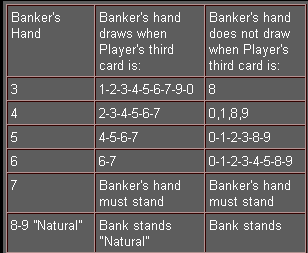
If the Player's hand stands on two cards (6,7), then a two card Banker hand totaling 3,4,5 must draw and a Banker hand totaling 6 must stand.
Payoffs Wager and Result Payoff
* A winning Player hand wager 1 to 1
* A winning Banker hand wager 0.95 to 1
* A winning Tie wager 8 to 1
If you have selected to play at a "pairs" table, you have two additional betting options. You can bet on either the Player's or Banker's 1st 2 cards being a pair. The payoff for either bet is 11 to 1.
Chatting
In The Classic View, the chat dialogue box appears in the top left hand of the screen. In the 3D view, click on the chat icon and the dialogue box appears in the lower right of the screen. Type your message into the area shown by the blinking cursor and click on the "send icon". Your message and the messages of others will appear in the top part of the window.
Please refrain from using any language or discussing topics that others may deem offensive. Failure to comply with this rule may result in your account being blocked by our support team. If you feel that someone is abusing this rule, please send an e-mail to our support and we will look into it.
Return to player
The optimal theoretical payout percentage is:
• Baccarat – 98.94%.
• Pairs – 89.64%.
Error Handling
If there is any error in the game, gambling system or game procedure, the game round will be temporarily paused while the dealer notifies the shift manager. Players will be notified via Chat, or by an on-screen pop-up message, to highlight that the issue is being investigated. If the manager can immediately resolve the error, the game round will continue as normal. If immediate resolution is not possible, the game round will be cancelled and initial bets will be refunded to all players who participated in the game round.
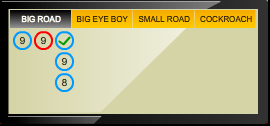
The SCORE TABLE board shows your scores.(Only available in the 3D view)
Big Road, Big Eye Boy, Small Road, and Cockroach Road are straight score cards. In general, straight score cards allow you to see baccarat streaks and baccarat trends for either the player or the banker. Wins of the same side and ties are shown in one column. Whenever the other side wins, a new column is started. Ties do not break a column because non-tie bets are returned to the player. So, if a tie occurs, you do not lose any money.
Each score card marks the game results using a different pattern. More specifically, the difference lies in the starting point and the results marked. Each player can choose his favourite score card. Signs on the score cards carry the following meanings:
Red circle - the banker won that round.
Blue circle - the player won that round.
Green slash - the round ended in a tie.
 The BET LIMITS sign shows you the table name and the minimum and maximum stakes permitted. Clicking on the sign will show a breakdown of these limits if applicable.
The BET LIMITS sign shows you the table name and the minimum and maximum stakes permitted. Clicking on the sign will show a breakdown of these limits if applicable.
 The Game Information Indicator TRAFFIC LIGHTS will inform you of the game status, when you bet, how much you have won, etc. At the top of this display are three lights; Green, Amber / Yellow and Red. These 'traffic lights' inform you when you can bet (GREEN LIGHT), when the betting time is nearly over (YELLOW LIGHT) and when the betting time has finished (RED LIGHT). You will find this indicator in all live games.
The Game Information Indicator TRAFFIC LIGHTS will inform you of the game status, when you bet, how much you have won, etc. At the top of this display are three lights; Green, Amber / Yellow and Red. These 'traffic lights' inform you when you can bet (GREEN LIGHT), when the betting time is nearly over (YELLOW LIGHT) and when the betting time has finished (RED LIGHT). You will find this indicator in all live games.

If you have a seat at the table then your name will be displayed beneath that seat. By Clicking on a chip from the CHIP INDICATOR and then clicking on the seat position during the GREEN or YELLOW betting time (SEE GAME INFORMATION INDICATOR ABOVE) then that bet is made. Each time you click on that spot the bet will be increased by that amount. When you are satisfied that you have reached the stake you wish to bet, you need not do anything else, the bet will automatically be sent when the RED betting indicator is lit (i.e. bets are closed). During the GREEN or YELLOW betting time, your bets can be removed by repeatedly clicking the UNDO button. Once bets are closed (RED LIGHT) they cannot be cancelled.
At the bottom of the screen there is the black control toolbar.
For more details see Tool Bar section.
The bottom of the screen:
![]() The CASHIER button (if applicable) on the bottom left of the screen will pop up the cashier / banking screen for deposits and withdrawals.
The CASHIER button (if applicable) on the bottom left of the screen will pop up the cashier / banking screen for deposits and withdrawals.
![]() The UNDO button, when clicked will remove the last bet placed. This will only happen during GREEN or YELLOW betting time, Once bets are closed (RED LIGHT) you will not be able to cancel bets. By repeatedly clicking the undo button, it will remove bets one by one in the order they were placed.
The UNDO button, when clicked will remove the last bet placed. This will only happen during GREEN or YELLOW betting time, Once bets are closed (RED LIGHT) you will not be able to cancel bets. By repeatedly clicking the undo button, it will remove bets one by one in the order they were placed.
![]() The CHIP DISPLAY is where you can select the value of each chip you wish to bet with. This display will only be illuminated and usable whilst betting time is in the GREEN or YELLOW state. Once bets are closed (RED LIGHT) then the chips are turned off and cannot be selected. Only chip values that are usable (ie available within your balance) are illuminated.
The CHIP DISPLAY is where you can select the value of each chip you wish to bet with. This display will only be illuminated and usable whilst betting time is in the GREEN or YELLOW state. Once bets are closed (RED LIGHT) then the chips are turned off and cannot be selected. Only chip values that are usable (ie available within your balance) are illuminated.
![]() The REPEAT button allows you to repeat the same bet(s) from the previous game. Once you have pressed repeat, the button will change to double, allowing you to double the bet from the previous game.
The REPEAT button allows you to repeat the same bet(s) from the previous game. Once you have pressed repeat, the button will change to double, allowing you to double the bet from the previous game.
![]() To participate in the game, you must have sufficient funds to cover your bets. You can see your current BALANCE on your screen.
To participate in the game, you must have sufficient funds to cover your bets. You can see your current BALANCE on your screen.
![]() The TOTAL BET indicator will always be displayed on the bottom left of the games. This shows the current total of all bets made for the current game.
The TOTAL BET indicator will always be displayed on the bottom left of the games. This shows the current total of all bets made for the current game.
![]() The GAME NUMBER indicator will always be displayed on the bottom left of the games. This shows the unique identifier for any game – the current GAME NUMBER (GMT TIME; HH:MM:SS). If you have any queries and wish to contact customer service, you should always note down (or take a screenshot of) the GAME NUMBER.
The GAME NUMBER indicator will always be displayed on the bottom left of the games. This shows the unique identifier for any game – the current GAME NUMBER (GMT TIME; HH:MM:SS). If you have any queries and wish to contact customer service, you should always note down (or take a screenshot of) the GAME NUMBER.
![]() The LIVE GAMES MENU button can be selected at any time from any game. It allows you to easily change table or select any other live game. You will not be removed from this table until you have actually selected the new table you wish to join, so the LIVE GAMES MENU can be used to browse other games whilst still playing at this current table.
The LIVE GAMES MENU button can be selected at any time from any game. It allows you to easily change table or select any other live game. You will not be removed from this table until you have actually selected the new table you wish to join, so the LIVE GAMES MENU can be used to browse other games whilst still playing at this current table.
![]() The MUTE button will turn off all game sounds and voice from the game. Note if you change table then it will automatically un-mute.
The MUTE button will turn off all game sounds and voice from the game. Note if you change table then it will automatically un-mute.
![]() The Settings button launches a menu of user changeable settings such a video quality. Note these are for experienced users only.
The Settings button launches a menu of user changeable settings such a video quality. Note these are for experienced users only.
![]() The CHAT button launches the chat box so you can send messages to the dealer and other players. Note in some of the Classic versions of the games the chat box is always displayed on screen so this feature is disabled.
The CHAT button launches the chat box so you can send messages to the dealer and other players. Note in some of the Classic versions of the games the chat box is always displayed on screen so this feature is disabled.
![]() The HELP button on the bottom right of the screen will launch this help window.
The HELP button on the bottom right of the screen will launch this help window.
![]() The HISTORY button on the bottom right of the screen will launch a window showing all the LIVE games you have played and the results of those games.
The HISTORY button on the bottom right of the screen will launch a window showing all the LIVE games you have played and the results of those games.
![]() The FULL SCREEN button on the bottom right of the screen will launch the FULL SCREEN MODE and the game and / or lobby will fill the entire screen. To exit this mode, either click the FULL SCREEN button again or press the "Esc" key on the computer keyboard. You can read chat messages from others while in full-screen mode, but you can send messages to others only if you have Adobe Flash Player 11.3 or a later version.
The FULL SCREEN button on the bottom right of the screen will launch the FULL SCREEN MODE and the game and / or lobby will fill the entire screen. To exit this mode, either click the FULL SCREEN button again or press the "Esc" key on the computer keyboard. You can read chat messages from others while in full-screen mode, but you can send messages to others only if you have Adobe Flash Player 11.3 or a later version.
![]() The PAIRS button launches pairs version of Baccarat.
The PAIRS button launches pairs version of Baccarat.
RESPONSIBLE GAMING
[Paragraph RESPONSIBLE GAMING should be added to the Help only if the RESPONSIBLE GAMING button is present in the game – AAMS or LGA]
The RESPONSIBLE GAMING button allows you to access the page outlining the Responsible Gaming policy. This page provides useful information and links about the correct behaviour for online gaming and guides you on how to set limitations to your game sessions.
![]()
Informazioni AAMS
Nella parte alta dello schermo sono visualizzate le informazioni AAMS:
GIOCO mostra il nome del gioco.
ID DI SESSIONE mostra il valore identificativo della sessione di gioco rilasciato da AAMS.
ID DI PARTECIPAZIONE mostra il valore identificativo del biglietto di partecipazione al gioco rilasciato da AAMS.
MULTI-GAME PLAY
If you enjoy non-stop action, you can join up to 4 different game tables simultaneously and view them all in the same browser window!
After you have joined at least one game table, click on LIVE GAMES MENU to go to the lobby. In the lobby, hover your cursor over the table you would like to join and click the + button associated with that table to join it. (Certain tables may be unavailable for multi-game play and will therefore display no + button.)
![]()
After you have joined multiple tables, you will be able to resize your browser window as a whole, but you will not be able to resize each game table window separately.
You can exit any table without affecting your presence at other tables you have joined. To exit a table, click the X button that appears when you hover your cursor over the table window.
Please note:
- The X button to exit a table is not accessible when the table is displayed in full-screen mode.
- You will exit a table automatically if you should join the same table through a different device/browser.
- If you click directly on a table icon instead of the + button, you will merely switch tables instead of joining the chosen table in addition to the table you joined previously.
We kindly advise you to join only as many tables as your screen can accommodate while still allowing you to place bets deliberately and accurately.
Last modification date: 2/28/2024